How to Manually Install a Theme on WordPress Using the Admin Dashboard?
Print- 0
1. Login to your WordPress admin dashboard.
2. Under the dashboard ., hover over "Appearance" and click on "Themes".

3. Click on "Upload Themes".

. Click on Browse and chose a theme, which is compressed in a ZIP file, from your PC/Laptop. If your ZIP file contains a folder like "upload", first extract the content of uploaded files and the compressed theme file. Click on "Install Now".

5. It will take a few minutes to upload a theme, and then, if it is successfully installed, it will show a message like "Theme installed successfully". Now click on "Activate".
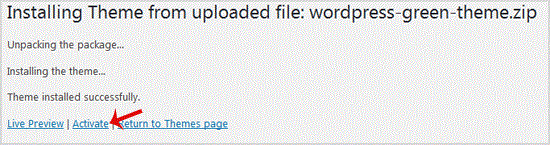
Congratulations, you manually installed and activated a new WordPress theme.
Was this answer helpful?
Related Articles
How to remove multiple posts with a single click in WordPress? It is possible to remove multiple post in your WordPress dashboard. You can also remove selected...
How to remove your post in Wordpress? You can remove your published or draft post in Wordpress.1. Login to your WordPress admin...
How to add a new category in WordPress? 1. Login to your WordPress admin dashboard.2. Under the dashboard ., hover your mouse on Posts...
How to remove the Uncategorized category from WordPress? You can not remove "Uncategorized" Category but you can rename it1. Login to your WordPress admin...
How to remove a category in WordPress? If you want to remove WordPress category then follow this instruction:1. Login to your WordPress...
Powered by WHMCompleteSolution