How to Install PivotX via Softaculous in SiteWorx?
Skriv ut- 0
1. Log.. (e.g. www.example.com:2443/siteworx/ )
2. Under "SiteWorx .", click the "Hosting Features" . item if it is not already open.
3.. "Softaculous" option.
4. SiteWorx will open a Softaculous Interface.
5. On the left side of your screen you should locate the "Blogs" category. Click on it and then. "PivotX" link that will appear.
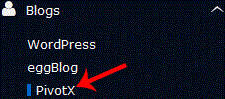
6. .Hosting company,. "Install" babies

7. Fill the necessary field under the "Software Setup" field:
Choose Protocol: You can leave this as it is.- Choose Domain: If you don't have multiple domains, leave this as it is.
- In Directory: If you want to install this in a directory, for example example.com/directory, enter the directory name. Otherwise, leave this blank to install in your main domain example.com
8. Under the "Site Settings" field:
- Site Name: Enter the name of your website, such as "my first website".

9. Under the "Admin Account" field enter the following information:
- Admin Username: Your new PivotX username (for security reason do not use the "Administrator" or the "Admin" username.)
- Admin Password: Use a strong password.
- Nickname: Nickname for the admin user account.
- Admin Email: Your e-mail address.

Note: Copy the admin username and password on a notepad because you will need these login details to access the admin area of your PivotX blog.
Choose Language: You can chose the language of your PivotX blog. The default language of PivotX is English.
Finally, scroll down to the end of page and. Install babies.

Hjälpte svaret dig?
Relaterade artiklar
How to Install Wordpress via Softaculous in SiteWorx? 1. Log.. (e.g. www.example.com:2443/siteworx/ )2. Under "SiteWorx .", click the "Hosting...
How to Install OpenBlog via Softaculous in SiteWorx? 1. Log.. (e.g. www.example.com:2443/siteworx/ )2. Under "SiteWorx .", click the "Hosting...
How to Install Serendipity via Softaculous in SiteWorx? 1. Log.. (e.g. www.example.com:2443/siteworx/ )2. Under "SiteWorx .", click the "Hosting...
How to Install Dotclear via Softaculous in SiteWorx? 1. Log.. (e.g. www.example.com:2443/siteworx/ )2. Under "SiteWorx .", click the "Hosting...
How to Install b2evolution via Softaculous in SiteWorx? 1. Log.. (e.g. www.example.com:2443/siteworx/ )2. Under "SiteWorx .", click the "Hosting...
Powered by WHMCompleteSolution