How to Install Xoops via Softaculous in cpanel?
Imprimir- 0
2. In the "Software" section, click on "Softaculous App Installer" Icon.
3. cpanel will redirect you to the Softaculous Panel.
. On the left side of your screen you should locate the "Portal/CMS" category. Click on it and then. "Xoops" link that will appear.
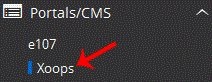
5.. "Install" babies

6. Fill the necessary field under the "Software Setup" field:
- Choose Protocol: You can leave this as it is.
- Choose Domain: If you don't have multiple domains, leave this as it is.
- In Directory: If you want to install this in a directory, for example example.com/directory, enter the directory name. Otherwise, leave this blank to install in your main domain example.com
- Data Directory: Leave this as it is.
7. Under "Site Settings" field:
- Site Name: Enter the name of your website, such as "Xoops".
- Site Description: Site Description.
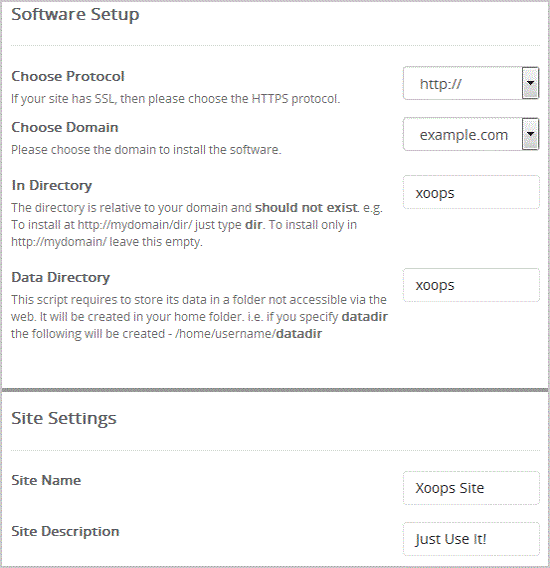
8. Under the "Admin Account" field enter the following information:
- Admin Username: Your new Xoops username (for security reason do not use the "Administrator" or the "Admin" username.)
- Admin Password: Use a strong password.
- Real Name: Leave this as it is or use your full name.
- Admin Email: Your e-mail address.
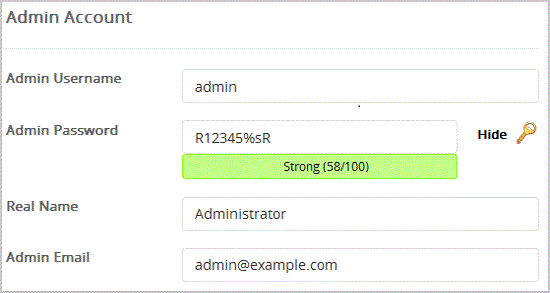
Note: Copy the admin username and password on a notepad because you will need these login details to access the admin area of your Xoops Website.
9. Advanced Options: Leave this as it is, unless you want to change the database name or take an automated backup. Please note that taking frequent backups may take a lot of disk space.
Finally, scroll down to the end of page and. Install babies.

¿Fue útil la respuesta?
Artículos Relacionados
How to Install Drupal via Softaculous in cpanel? 1. Log into your cpanel account. 2. In the "Software" section, click on "Softaculous App...
How to Install Joomla via Softaculous in cpanel? 1. Log into your cpanel account. 2. In the "Software" section, click on "Softaculous App...
How to Install Open Real Estate via Softaculous in cpanel? 1. Log into your cpanel account. 2. In the "Software" section, click on "Softaculous App...
How to Install PHP-Fusion via Softaculous in cpanel? 1. Log into your cpanel account. 2. In the "Software" section, click on "Softaculous App...
How to Install Concrete5 via Softaculous in cpanel? 1. Log into your cpanel account. 2. In the "Software" section, click on "Softaculous App...
Powered by WHMCompleteSolution